As a website owner, you’ve probably seen suspicious or nonsensical email addresses submitted through your lead capture forms. Are they genuine users or spammers? To protect your data and keep your inbox clean, you need email validation. In this tutorial, I’ll show you how to filter out fake addresses with simple HTML and JavaScript.
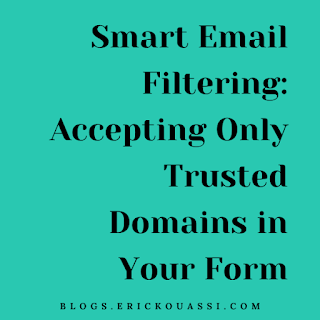
⚠️ The Problem
- Spammy Addresses: Domains that look suspicious or irrelevant.
- Temporary Emails: Disposable addresses used to bypass verification.
✅ The Solution: Implement Email Validation
By adding a regex pattern to your form, you can restrict submissions to trusted domains (e.g., Gmail, Yahoo, Outlook).
Regex Pattern Example:
^[a-zA-Z0-9._%+-]+@(gmail\.com|yahoo\.com|outlook\.com)$
📌 Step 1: Modify Your HTML Form
📌 Step 2: Add JavaScript Validation
📌 Step 3: Test Your Form
- Valid: john.doe@gmail.com, jane.smith@yahoo.com, jeanpaul@outlook.com
- Invalid: spammy@fakeemail.com, temporary@emailinator.com
👉 Try the demo: Validate Email
🛠️ Outsource or DIY?
- Hire a Developer: Platforms like Fiverr or Upwork can help if coding isn’t your strength.
- DIY Option: Use the snippet above and adapt it to your site.
🎯 Conclusion
Don’t let spam clutter your inbox or compromise your data. Implement email validation today and keep your lead capture forms clean. Share this snippet with fellow website owners—it’s a small step toward a spam‑free internet! 🚀
⚠️ Disclaimer
The code snippet provided here is for educational purposes only. It is not a one‑size‑fits‑all solution. Customize and adapt it to your specific use case, and consult a professional developer if needed.
