Today's blog post topic is from a fellow blogger who wanted to know how to insert a single page from a PDF document, such as a bulletin or ebook, into their blog post.
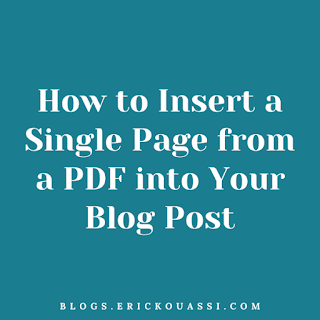
For those who want to better understand what I'm talking about, here's the blog post where I did that: Update! Celebrate Cultures at the International Mass and Celebration - Edition 2024.
I'm glad they asked, and I'm happy to share my step-by-step method.
Initially, I took a picture of the page with my phone and uploaded it to the blog post. While it worked, I wasn't satisfied with the presentation.
So, here's what I did next: I opened the PDF document in a web browser, clicked on "Print," and selected the desired page (in my case, page 3). Instead of printing, I saved the document as a new PDF file.
When I uploaded the new PDF to Blogger, it was automatically rejected. I believe the error message indicated that PDF files are not authorized.
Therefore, I used a free online service to convert the PDF file into an image (PNG or JPEG). There are several such services available; I chose one and converted the file.
With the converted image, I uploaded it to the blog post, and it was successfully displayed.
That's how I did it! I also added the full PDF URL of the document for easy access.
I hope this helps you easily add this type of document to your blog posts.
But I found another simple way for that. I will write a blog post on how you get this result as well.
If you need further one-on-one help, feel free to reach out to me via the link provided.
I'm happy to assist!
Like this blog post? Want to save it for later or share it with others? Pin it!
