Are you struggling to sign a digital document on your iPhone? It can be frustrating when a seemingly simple task requires extra steps.
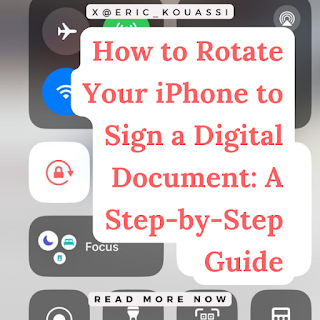
This guide will show you how to rotate your iPhone to enable signing in landscape mode, along with the steps I guided a friend through over a phone call.
The Challenge
A friend, let's call them Person A, needed help signing an important document on their iPhone. They'd searched online for solutions and found instructions mentioning rotating the phone, but it wasn't working.
The Solution: A Guided Approach
Over a phone call, I realized Person A might have a screen rotation lock enabled, preventing the automatic switch to landscape mode.
Here's how I guided them through disabling it:
- Access Control Center: Swipe down from the top right corner (iPhones with notch) or up from the bottom (iPhones without notch) to open the Control Center.
- Locate Screen Rotation Lock: Look for the icon resembling a lock with an arrow curving around it. If highlighted, it means the rotation lock is on.
Sharing Screenshots Over the Phone
Since explaining verbally can be tricky, I sent Person A screenshots to guide them visually.
Here's a breakdown of what the screenshots highlighted:
- Screenshot 1: I asked them to focus on the area around the signal strength indicator (usually displaying 5G, LTE, etc.). The idea was to locate the general area of the Control Center where the screen rotation lock resides.

- Screenshot 2: This screenshot zoomed in on the screen rotation lock icon itself, ensuring Person A identified the correct icon to tap and disable.

Success
After disabling the rotation lock and turning their iPhone sideways, Person A could finally view the document in landscape mode and sign it successfully.
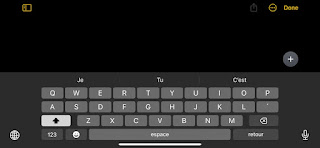
Do you have a similar story?
Share your experiences in the comments below! Have you ever helped someone with a seemingly simple tech issue that required a more hands-on approach?
About This Post
This blog post represents a collaborative effort between myself and Gemini. While the initial draft originated from my creative mind, Gemini contributed its expertise to enhance the content for better clarity and understanding. The final edits and revisions, however, were made by me once again. If you happen to notice any grammatical errors or other issues, please don’t hesitate to reach out – your feedback is truly invaluable! 🙌📝
